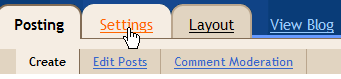 Once you click that tab you will come to this screen:
Once you click that tab you will come to this screen: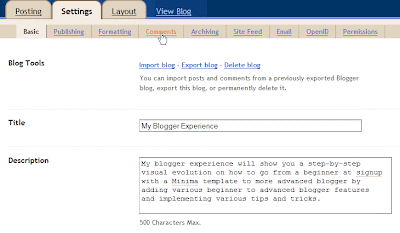 Click the comment section as shown in the picture and you will get to this screen:
Click the comment section as shown in the picture and you will get to this screen: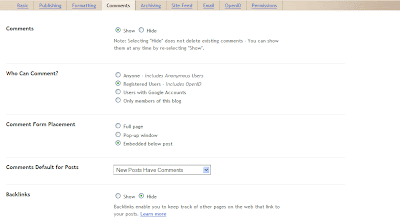 Starting from the top if you want to hide your comments click hide otherwise leave this alone.
Starting from the top if you want to hide your comments click hide otherwise leave this alone.Below this it has who you willow to comment. By default it should be registered users. But, you can change this to anyone, those with google accounts, or only members of your own blog. I would recommend if you want the most comments to choose "anyone" here.
With the next option, if it isn't already selected, I would choose "embed below post". This will make it more apparent for visitors that they can comment. *Note that with this option you will only see the comments below post if your post is opened on it's own page, but not on the main page. The other 2 options will either pop up a window where users can comment or just load a new screen. I'd recommend under the post.
Next, we have new post have comments. This is what you want. Leave it alone. Otherwise there will be no comments.
On the next option I'd just leave it alone to unless you want to show links back to whoever posted on your blog. For SEO purposes this is not too good, because you will have alot of outgoing links or once you get the reputation alot of spammers trying to get inbound links for their sites.
Scroll down a little bit more and you will see:
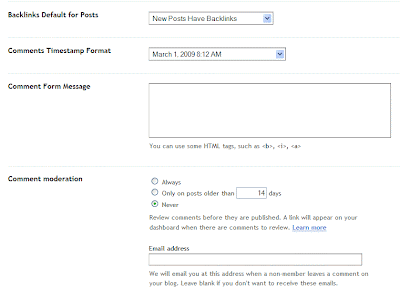 I'd just leave it with "New Posts have backlinks" on the 1st option.
I'd just leave it with "New Posts have backlinks" on the 1st option.Next you can decide how you want your date on your blog post to appear. I'd keep that the same too.
Next, if you have a message you want to post on your comment form you can put 1 in the box, but I'd just leave that alone too.
On comment moderation, I'd change it to "Always", just to prevent spammers, and if you want to receive e-mail notification when someone leaves a comment so that you can moderate you can place the desired e-mail address in that field. You might want to place a e-mail here that way you can check the comments asap.
Scroll down a little more and you will see this screen:
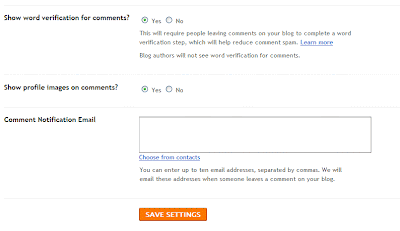 By default it will show word verification when someone tries to post-- to prevent bots, etc. But, I hate those things. So will your readers. If you got comment moderation turned to Always then you can see who's posting what before it goes live anyway. So, I'd just get rid of that. There also seems to be an issue on some blogs where word verification doesn't seem to work and nobody can even comment at all! So I'd change that to "no".
By default it will show word verification when someone tries to post-- to prevent bots, etc. But, I hate those things. So will your readers. If you got comment moderation turned to Always then you can see who's posting what before it goes live anyway. So, I'd just get rid of that. There also seems to be an issue on some blogs where word verification doesn't seem to work and nobody can even comment at all! So I'd change that to "no".Next, I'd leave the profile images on -- they're always nice when someone posts.
Finally, on comment notification e-mail I'd leave this blank. Especially if you already put an e-mail for comment moderation since you would already know someone commented if you need to moderate a comment.
That's it. Click save. That's all there is with comments on blogger.
Technorati Tags:












Thanks for explaining that. I was getting readers complaining that they could only comment if they were members of Google and your post has explained how I could get around that.
ReplyDeleteI thought this was a very good explanation of many of the options of the comment box on Blogger. I am really looking for information about how to keep the comments box open all the time on my blog: http://bible-passages.blogspot.com because I think it would encourage more comments. Thanks! Debbie Seiling
ReplyDeleteReading these vital information's just provides a core information about these aspect in a detailed manner.website templates
ReplyDelete