I am not typing these by hand. I'm doing it the easy way. 1st of all if you don't already have it, you need to download the Firefox browser. Once that's installed you need to get GreeseMonkey which is 1 of many addons you can get for the firefox browser that make life a lot easier. The GreeseMonkey addon itself tons of scripts itself that makes doing things easier such as placing Technorati tags on your blog.
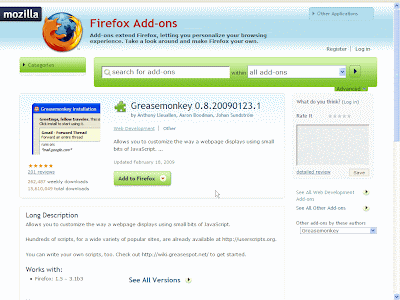
Once that's installed it and restarted your browser you need to get this plugin for Greesemonkey. It will take you to a page that looks like this:
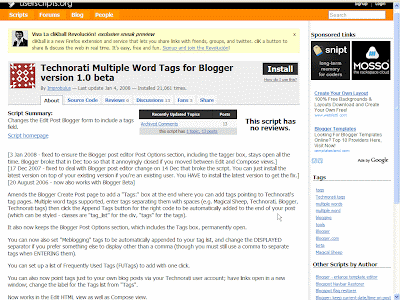 Up near the top click the black rectangular box with white lettering that say "Install". This will bring up a screen that looks like this:
Up near the top click the black rectangular box with white lettering that say "Install". This will bring up a screen that looks like this: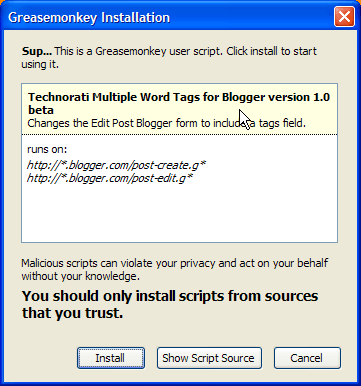 Click Install and that's it. On the Bottom right portion of your browser you should see something that looks like this:
Click Install and that's it. On the Bottom right portion of your browser you should see something that looks like this: If you right click it it will show this:
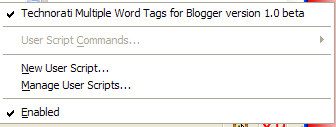
Now choose "Manage User Scripts" and this screen should come up:
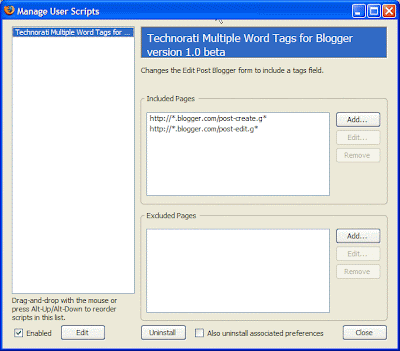 If the Techonrati Multiple Word Tags for Blogger isn't selected select it and your screen should look like this. Click Close.
If the Techonrati Multiple Word Tags for Blogger isn't selected select it and your screen should look like this. Click Close.Now when you get back to blogger and post. You should now see this below the Labels for post:
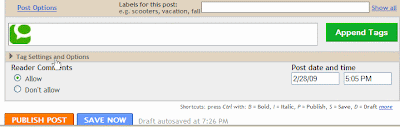 Now all you have to do is whenever you have selected your labels for your post you just have to copy them over and past them in the box. Select a place on your post you want the Tags-- I always choose the very bottom and I would recommend that -- Click the Green Append Tags button. That's it! Now you will have the same stuff as what's showing on my blog thus far.
Now all you have to do is whenever you have selected your labels for your post you just have to copy them over and past them in the box. Select a place on your post you want the Tags-- I always choose the very bottom and I would recommend that -- Click the Green Append Tags button. That's it! Now you will have the same stuff as what's showing on my blog thus far.Tags:




Hi Klitschko
ReplyDeleteYour post is really very helpful and the instructions are just perfect. I liked your blog very much. I am a newbie in blogging and your website if of much help.
www.sitesbyabhi.blogspot.com
Thanks