Ok 1st of all you will need to type in the following address in to your address bar: www.blogger.com.
Or you can go there by clicking here.
You should see a screen like the following:
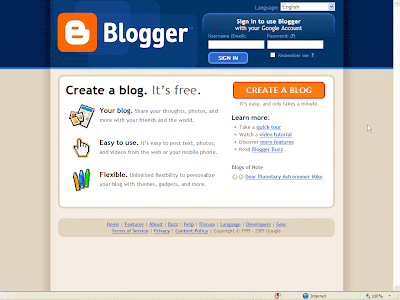 Click on the orange button that says "CREATE A BLOG". It will take you to this screen:
Click on the orange button that says "CREATE A BLOG". It will take you to this screen: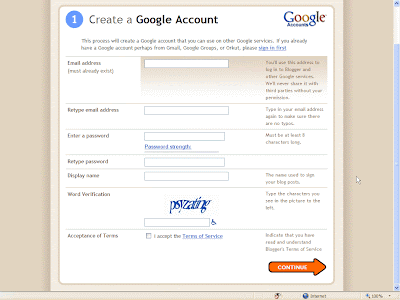 Starting at the top field and heading down, all you have to do is provide a valid email address and retype it again, enter a password and type it again, choose a name you want to appear on your blog (might not want your real name might want an alias or nickname or something random like Tarzan67), enter the correct letters in the word verification box, and finally click the box for I accept the Terms of Service. Click the orange arrow that says "CONTINUE".
Starting at the top field and heading down, all you have to do is provide a valid email address and retype it again, enter a password and type it again, choose a name you want to appear on your blog (might not want your real name might want an alias or nickname or something random like Tarzan67), enter the correct letters in the word verification box, and finally click the box for I accept the Terms of Service. Click the orange arrow that says "CONTINUE".If all goes well you will see the following page:
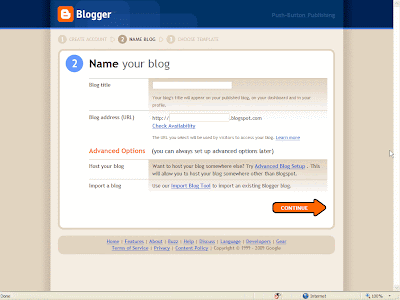 Ok here you enter a blog title. This is what your blog is going to be called. If it's going to be about dogs maybe "All About Dogs" or "Dog Mania" might be ideal for you. Whatever you want your blog to be named. Enter a name in the 1st box.
Ok here you enter a blog title. This is what your blog is going to be called. If it's going to be about dogs maybe "All About Dogs" or "Dog Mania" might be ideal for you. Whatever you want your blog to be named. Enter a name in the 1st box.In the 2nd box you are choosing a website address. This is the address that will be typed into the browser or searched for in search engines if someone is looking for your blog or type of blog in the form of MYBLOGNAME.blogspot.com. Most likely you will want it to be as close as possible to the Title of your blog. So in the previous example if you chose "Dog Mania" as the Title then you might try entering DogMania in this box and click "Check Availability". If all goes well it will say, "This blog address is available. in green color. But if it says, "Sorry, this blog address is not available", then you can try their suggestions or you can try variations in your original choice such as "Dog-Mania", "DogMania2009", "DogManiac", etc and see if they work. Whatever works proceed to click on the orange "CONTINUE" arrow at the bottom. You will then see this screen:
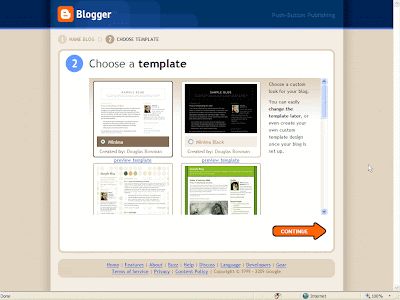 By default the "Minima" template is selected. This is the template were using in this blog. So to learn the same things that the blog, just leave it selected and click on the orange "CONTINUE" arrow at the bottom. The next screen will look like this:
By default the "Minima" template is selected. This is the template were using in this blog. So to learn the same things that the blog, just leave it selected and click on the orange "CONTINUE" arrow at the bottom. The next screen will look like this: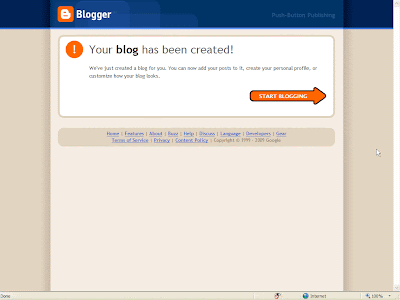 Click the orange "START BLOGGING" arrow. This will take you directly to your 1st post, which is where we were at on the previous post.
Click the orange "START BLOGGING" arrow. This will take you directly to your 1st post, which is where we were at on the previous post.Technorati Tags:




No comments:
Post a Comment